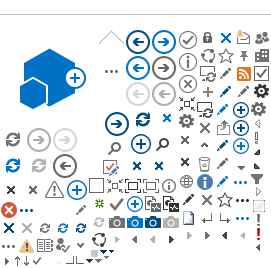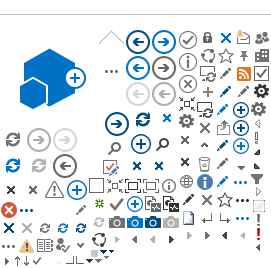Your password must be at least 8 characters long and passwords must contain characters from each of the following categories:
- Upper case letters
- Lower case letters
- Number
- Special characters: ~!@#$%^&*_-+=`|\(){}[]:"'<>,.?/
Password must not contain your account name or parts of your full name. In a addition, you may not repeat the same password that you have used over the last 24 consecutive passwords.